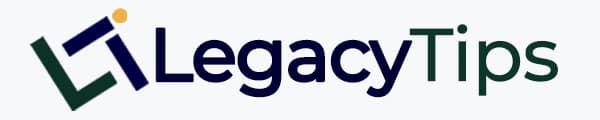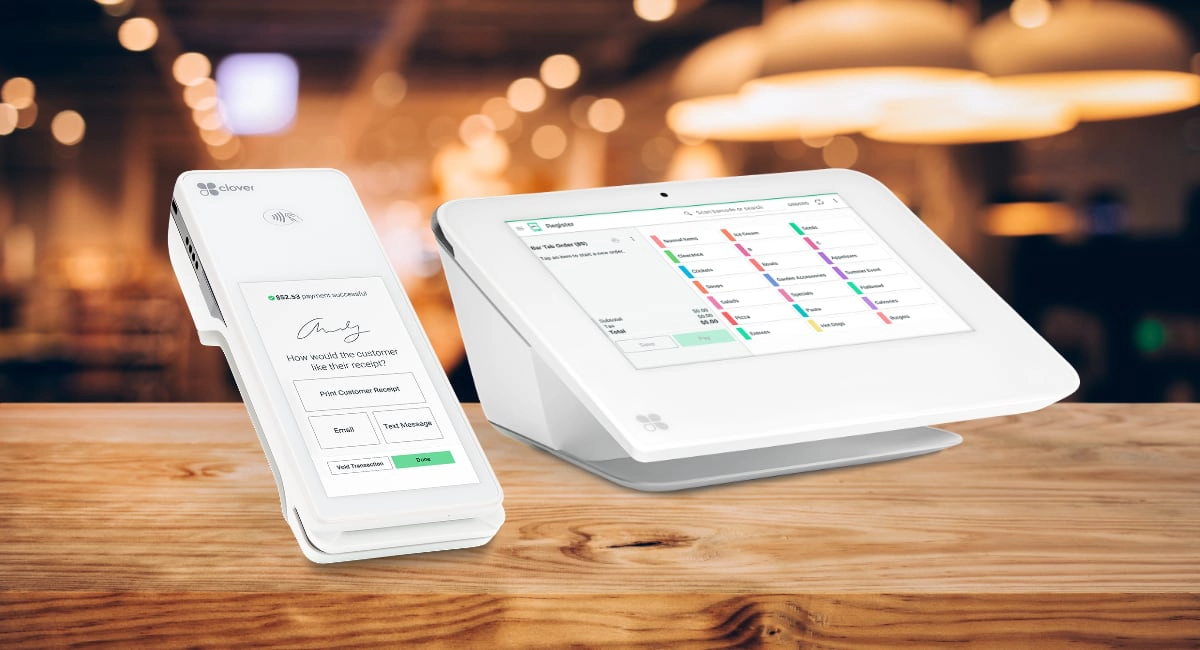I’m pretty sure you came to this page because you’re looking for information on how to use the Clover Mini Credit Card Machine.
You might have been hearing the Clover machine for a while now, but you are curious about how to use it.
In this article, we will delve into the intricacies of the Clover Mini credit card machine and provide you with a comprehensive guide on how to maximize its benefits, empowering you to take your business to new heights.
From setting up the device to exploring its versatile functionalities, we will equip you with the knowledge necessary to harness the power of the Clover Mini and optimize your payment processes.
So, let’s dive in and unlock the secrets of leveraging this cutting-edge technology.
How To Use Clover Mini Credit Card Machine
The Clover Mini is a versatile credit card machine that offers various payment processing options for businesses.
Here are the steps to help you understand how to use the Clover Mini:
Step 1: Power up the Clover Mini
Connect the power adapter to the device and plug it into a power source. The device will automatically start up.
Step 2: Connect to the internet
Ensure that the Clover Mini is connected to the internet. You can connect it via Ethernet or Wi-Fi. Follow the on-screen instructions to connect to the desired network.
Step 3: Launch the Clover Mini
Once the device is powered up and connected to the internet, the home screen will appear. It will display the available applications and functions.
Step 4: Select the desired app
Use the touchscreen to navigate through the available applications. Choose the app that suits your needs, such as “Register” for point-of-sale transactions or “Register Lite” for simple payment processing.
Step 5: Enter the transaction details
After selecting the appropriate app, you can enter the transaction details. This typically includes the purchase amount, item description, and any additional information required by your business.
Step 6: Accept payment
The Clover Mini accepts various payment methods, including credit cards, debit cards, and contactless payments like Apple Pay or Google Pay.
Depending on the transaction, you may need to swipe, insert, or tap the customer’s card on the device. Follow the on-screen prompts for each payment type.
- Read Also; Barbershop Advertisement Strategies
Step 7: Confirm the transaction
Once the payment is processed, the Clover Mini will display the transaction details and ask for confirmation.
Verify the information is correct, including the purchase amount, and confirm the transaction by pressing the appropriate button.
Step 8: Provide a receipt option
The Clover Mini allows you to choose how the customer receives their receipt. You can offer a printed receipt, email receipt, or send it via SMS. Select the preferred method based on the customer’s preference.
Step 9: Complete the transaction
After selecting the receipt option, the Clover Mini will finalize the transaction. It will display a confirmation message indicating that the payment has been successfully processed.
At this point, you can choose to proceed with another transaction or return to the home screen.
Last Step: Manage reports and settings
The Clover Mini offers additional features, such as generating reports, managing inventory, and adjusting device settings. Explore the options available to customize the device according to your business requirements.
That’s it on the steps on how to use the Clover Mini Credit Card Machine. Here are some important things in addition to those steps.
Please do remember to consult the user manual or contact Clover support if you encounter any issues or have specific questions about your device’s functionality.
FAQs on Using Clover Mini Credit Card Machine
Below are some frequently asked questions regarding the use of this mini credit card machine
How do I turn on the Clover Mini after the shutdown?
To turn on the Clover Mini after shutdown, locate the power button on the device. Press and hold the power button until the Clover logo appears on the screen. Once the device has been booted up, it will be ready for use.
Read Also: Typeform Vs Wufoo
What should I do if my Clover Mini is not turning on?
If your Clover Mini is not turning on, there are a few troubleshooting steps you can try. First, ensure that the device is securely connected to a power source.
If it is connected to a power outlet, try using a different outlet or power adapter. If the device still does not turn on, contact Clover customer support for further assistance.
What is a Clover Mini terminal?
The Clover Mini is a compact and powerful payment terminal offered by Clover, a leading provider of point-of-sale solutions.
It combines a touchscreen display with an integrated card reader, allowing businesses to accept a wide range of payment methods, including credit and debit cards, contactless payments, and mobile wallet transactions.
The Clover Mini terminal offers additional features such as inventory management, employee management, and analytics to help businesses streamline their operations.
Can I use a cash drawer with Clover Mini?
Yes, you can use a cash drawer with the Clover Mini. The device has ports and connectivity options to support the integration of a cash drawer.
By connecting a compatible cash drawer to the Clover Mini, you can manage cash transactions and keep your cash securely organized as part of your overall point-of-sale setup.
Where can I find the Clover Mini manual?
The Clover Mini manual can be accessed through various sources. You can visit the Clover website and navigate to the support section to find documentation, guides, and manuals related to the Clover Mini.
Additionally, you can check the resources provided by Clover’s customer support, which may include online manuals, video tutorials, and FAQs specific to the Clover Mini device.
Read Also:
Mini Exportation Business Plan
Where To Buy Coffee Roaster Machine
Conclusion: Use Clover Mini Credit Card Machine
The Clover Mini credit card machine is a versatile and user-friendly device that offers a range of benefits for businesses of all sizes.
With its compact design and advanced features, it provides a seamless and efficient payment processing experience.
By following the steps outlined in this article, businesses can easily set up and utilize the Clover Mini to accept various payment methods, streamline operations, and enhance customer satisfaction.
Whether you are a small business owner or a larger establishment, the Clover Mini is an excellent choice to optimize your payment processing and take your business to the next level.
Embracing this powerful tool can help businesses stay competitive in today’s rapidly evolving marketplace, ultimately driving growth and success

Legacy Benjamin is a serial SEO content writer with a half-decade of experience in the field of blogging. He is also a skilled business consultant, providing valuable insights to companies and individuals seeking growth and success. His expertise lies in crafting compelling and engaging content that captivates audiences and drives business results. For business deals, contact him