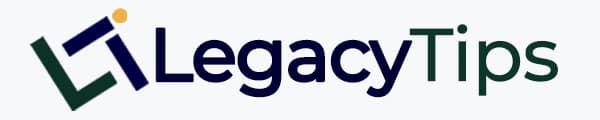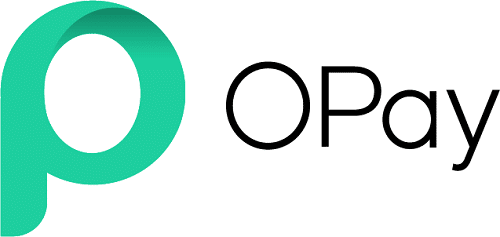Are you an Opay agent looking forward to having seamless transactions with your bank and Opay?, This guide will unleash how to transfer money from GTBank to Opay account.
Statistics have it that the Telecom sector is one of the fastest rising sectors in Nigeria over the decade. This means that more people are buying data, recharging airtime and doing cable TV subscriptions online.
A population of over 200 million Nigerians has made the constant demand for all VTU services extremely high. So it always makes sense for people to invest and leverage in the Telecom sector.
It is no longer news that there are so many fintech companies in Nigeria. These companies are on a mission to help data subscriptions, cable TV and airtime be more accessible and affordable.
Some of these fintech companies are Kuda, Opay, E-credit, Palmpay and many more.
For the sake of this article, we will be looking at how to transfer money from Opay to a bank account and also the reverse.
About Opay
OPay is a Fintech company that facilitates mobile transactions through the use of its mobile app. You can recharge your airtime, transfer cash to other users, pay your bills, withdraw money into your bank account and do many other things with OPay. All you have to do is download the OPay app and create an account, and you are good to go.
Opay is owned by a Nigerian Millionaire, Olu Akanmu
Banks That Worke With Opay
Banks currently supporting direct transfer to OPay include
- GTBank
- First Bank
- Access Bank
- Zenith Bank
- UBA
- Stanbic IBTC
- Diamond Bank
- Wema Bank
- Sterling Bank
- FCMB
- Union Bank
- Heritage Bank
How to Transfer Money from GTBank to Opay Account
There are 2 methods to transfer money to an Opay account.
The first is by using a transfer USSD code of your bank to send money to your Opay account.
The second method for funding your OPay wallet is to add your ATM card/debit card to your OPay account
In the case of sending money from your GT Bank to your Opay account, you first of all need to understand all GT Bank Transfer codes and what they represent.
To send money from GT bank to Opay using Opay USSD Transfer code
1. Dial *737*22# on your phone
2. Select mobile money
3. Enter the amount
4. Enter your OPay Account No (Phone No)
5. Select OPay
6. Enter your mobile USSD PIN to complete the transaction
All GT Bank 737 Codes For Transactions
| 737 Service | 737 Code |
| Account Opening | *737*0# |
| Airtime (Self) | *737*Amount# |
| Airtime (3rd Party) | *737*Amount*PhoneNo# |
| Transfers (GTBank) | *737*1*Amount*Nuban# |
| Transfers (Other Banks) | *737*2*Amount*Nuban# |
| Cardless Withdrawal | *737*3*Amount# |
| Fast Track Deposit | *737*48*Amount*Nuban# |
| Data Purchase | *737*4# |
| Account Balance/ No/ BVN | *737*6*1# |
| Loan Balance | *737*6*2# |
| Card Status | *737*6*3# |
| Cheque Book Status | *737*6*4# |
| Generate OTP | *737*7# |
| Airtime Advance | *737*8*1 |
| Give | *737*32*Amount*Church Code# |
| Edu | *737*31*Amount*School Code# |
| Checkout | *737*35*Amount*MerchantCode# |
| Total Cashout | *737*50*Amount*50# |
| StarTimes Subscription | *737*37*Amount*SmartcardNo |
| Swift Network Subscription | *737*50*Amount*4# |
| Salary Advance | *737*8*2# |
| Bills Payment Menu | *737*50# |
| Enable/Disable Account Balance on GeNS | *737*51*1# |
| Card Hotlist | *737*51*10# |
| Cable TV | *737*SmartCardNo# |
| Spend To Save | *737*51*24# |
| Mini Statement | *737*51*30# |
| 3rd Party Statement | *737*51*33# |
| QuickCredit Request | *737*51*51# |
| QuickCredit Liquidation | *737*51*55# |
| Reference Confirmation | *737*51*54# |
| Account Blacklist | *737*51*74# |
Other Banks Transfer Codes (Send Money To Opay Account)
To transfer money from Zenith Bank to Opay:
Dail *966*Amount*AccountNumber#
To transfer money from First Bank to Opay account;
Dail *894*Amount*Account Number#
To transfer money from UBA bank to Opay account
*919*Amount*Account Number#
- Read Also: How To Withdraw from Paystack
Opay Debit Card
The inception of the Opay debit card in July of 2021 was to foster more seamless day-to-day transactions. With the physical Opay debit card, you can make payments both online and offline at your convenience.
Features of The Opay Debit Card
The Opay debit card comes with very exciting features. Some of these features include;
- Can be used for purchases via POS, Web and ATM almost everywhere in Nigeria
- It is very accessible in Naira denominations
- It has zero misplaced card legal responsibility
- The card possesses a yearly cashback guarantee
- There are no upkeep charges or maintenance fees
Read Also; How To Become Trademark Agent in Nigeria
How To Get The Opay Debit Card
The first step to getting your Opay debit card is to open an Opay account. Without an active Opay account, you won’t be given the card. You can download the Opay App on Google PlayStore to begin
Once you have registered an account;
- Login to your Opay account
- Click on ME
- Proceed and click on Request for Opay Debit Card
- Select your current location
- Fill in other important details about you and your business
- You will be required to pay a fee of 600 which is the card charge (one-time payment)
- Leave the referral column empty if you were not referred by anybody
How Long Does it Take to Deliver an Opay Card?
The timeframe of getting your Opay debit card depends on your location. That’s why it is very advisable to give a traceable address when applying for your card. It takes between 2 to 4 weeks for your card to arrive
- Read Also: Requirments to get OKash loan
How To Activate Opay Debit Card
The process of activating your newly gotten Opay debit card is not a hard one to do.
For a seamless activation;
- Login to your Opay account using the App
- Click on ME
- Select Opay Debit Card
- Fill in your Card details and proceed
- Opay will require an OTP to activate the card. check your phone for the code and input. If you don’t receive OTP kindly dial *347*010# on the number you used to register.
Alternatively, you can also activate your Opay debit card by calling customer care to do it for you.
Opay Debit Card Limit
Opay debit card operates not so differently from other Nigerian banks. On this note, the minimum spending limit for a day is 5 million Naira.
Read Also:
How To Get Moneipoint POS in Nigeria
How to Activate Opay Visa Card
Convert Naira to Dollar Account
Conclusion: How To Transfer Money From GTBank To Opay Account
Conclusively, Opay is one of the leading fintech companies in Nigeria surpassing its major competitors. I hope this guide has explained in detail the process of transferring money from GTBank and other banks to your Opay account.
Furthermore, I believe that the insights given on the Opay debit cards above will make it easier for you to acquire your Opay card soon.
If you have any questions, leave us a comment below.

Legacy Benjamin is a serial SEO content writer with a half-decade of experience in the field of blogging. He is also a skilled business consultant, providing valuable insights to companies and individuals seeking growth and success. His expertise lies in crafting compelling and engaging content that captivates audiences and drives business results. For business deals, contact him