Have you ever heard of websites that pay you to take on surveys? maybe that could be the reason you stumbled on this be page. Whichever way, this informative guide will show you how to use Swagbucks in Nigeria and make money.
Swagbucks has emerged as one of the easiest ways to earn money in Nigeria. The platform was launched in 2008 but didn’t allow Nigerians to be part of their program until 2019.
In this article, I’ll be showing you how to use Swagbucks in Nigeria to make money. As well as how to withdraw your Swagbucks earnings in Nigeria.
Is Swagbucks in Nigeria?
Yes, Swagbucks is available in Nigeria and is one of the easiest ways to earn a decent income.
Until 2019, Swagbucks was only available in a few countries which include the U.S., Canada, the U.K., Australia, Germany, France, Spain, and India. Later on, the platform released an update that accepted more countries making Nigeria one of them.
Before Swagbucks was made available Internationally, It was difficult to signup on the platform from Nigeria. Most Nigerians who operated Swagbucks accounts before now use tools like VPN and proxies to change their location.
However, even that doesn’t save them all the time as the website will block your account if it discovers that you’re using a VPN or proxies.
As a result, many Nigerian have lost income generated from Swagbucks. Thanks to the new global site, this is no longer a problem.
Before we proceed further on how to use Swagbucks in Nigeria, let’s give thumbs up to the company for legalizing and making Swagbucks available for Nigerians.
How Does Swagbucks Work
Swagbucks is an online platform that allows members to earn money by completing some simple tasks available on the platform.
It works in this way, members sign up with an email and password. Click on the verification link that was sent to their email to verify their email address.
After verifying their account, they will be able to immediately begin earning Swagbucks currency known as SB.
With Swagbucks, you can earn points, free gift cards, and cash by completing regular online tasks like shopping, searching, watching videos, answering surveys, and more.
Members can watch videos, play games, try products, and shop online. Swagbucks is the most popular online survey site in the world. This article will show you how to make money in Nigeria and Africa with Swagbucks.
You can earn SB (Swagbucks currency) by doing many tasks. Then once you have reached 2500 SB (which is the equivalent of 25 dollars, you can withdraw to PayPal or Amazon gift cards or cash it.
To date, Swagbucks has paid out over six hundred million dollars to its members in total earnings.
How To Use Swagbucks in Nigeria And Make Money
There are a few good ways to use Swagbucks in Nigeria and earn from it.
Below is how to use Swagbucks in Nigeria and make money;
1. Taking Surveys
The faster and most convenient way to earn money on Swagbucks is through surveys. It consumes less data and it is not stressful. Don’t get me wrong, It is not stressful doesn’t mean you shouldn’t put in your time or very best.
Whenever you complete surveys on Swagbucks you earn “SB” which I told you can be converted to Gift card or PayPal funds.
2. Shop And Earn on Swagbucks
Swagbucks has an amazing cashback future that makes it possible to earn money. When you buy products on Swagbucks, you will earn money. As soon as you make a purchase you will automatically earn on Swagbucks.
However, you can only earn money shopping on Swagbucks if you purchase from stores participating in the Swagbucks cashback policy.
3. Earn Money Watching Videos
Interestingly, Swagbucks makes it possible for you to get paid for watching videos. So, instead of wasting your data on watching videos on social media platforms that actually don’t add monetary value to you, you can leverage Swagbucks as a potential side income for you.
Many of the content creators who create these videos want people to watch them and therefore leverage Swagbucks’ users to get premium users.
Most of us love to play games during our spare time. But while that may just serve as fun and entertainment, playing games on Swagbucks is a productive activity that can fetch you up to $1000 for gameplay.
If you have been playing games all for fun, you can now get paid for playing games on Swagbucks.
4. Make Swagbucks Your Default Search Engine And Earn Money
Another exciting way to make money from Swagbucks is by making it your default search engine instead of Google or Being.
Where did you ever hear a better message than Swagbucks telling you to earn money by simply using them as a default search engine? Obviously, it’s one of the coolest anybody can earn on Swagbucks.
5. Earn Money on Swagbucks by Referral
As an affiliate, you can earn money when you refer your friends to join and use Swagbucks. If you have lots of friends who love to make money take surveys, play games, watch videos and more.
You can invite them to join Swagbucks and you will be paid when your friends join and start earning.
6. Get Paid to Play Games
Playing games is what we do for fun and entertainment. When we are bored we play games to kill boredom. But with Swagbucks, you play games to make money.
You get paid to play games. On Thursdays, Swagbucks offer up to $1,000 in prize money for each game played. With members competing for the cash.
7. Earn Money Joining Swagtakes
Enter Swagstakes for the chance to win laptops, gaming consoles, and more SB.
8. Earn Money Through Swagbucks Browser Extension
Swagbucks pays users for making use of their browser extension. You’ll earn rewards just for installing it, and it will automatically update you to commerce sites’ coupons, promo codes and cashback deals.
How To Withdraw From Swagbucks
After earning money on websites like Swagbucks, the next goal is to withdraw.
Remember, Swagbock earnings are recorded as SB (currency). You need to get 300 SB to be able to request a withdrawal.
There are two main ways to withdraw money from Swagbucks. You either withdraw your SB points as a gift card or you convert them to cash and withdraw via PayPal. As a Nigerian, the best option is to convert them to gift cards.
PayPal doesn’t support Nigeria so there’s no way you can open a PayPal account to receive your cash. Unless you make use of a VPN to change your location which has its risks considering how strict PayPal policies are.
On the contrary, there are some legit Chinese gift card buyers operating in Nigeria. You can easily sell your gift cards to them and make a profit.
Some gift card types you can request for includes Amazon, Walmart, Target, Starbucks, Google play store, Apple iTunes, Best Buy, eBay, Uber, and Visa Giftcards.
How To Register Swagbucks in Nigeria
The procedure to register on Swagbucks is not hard if you know how to browse. Visit the official Swagbucks Site and create an account, verify your email and you are good to go.
Download Swagbucks App in Nigeria
Once you have completed your registration, you can download the Swagbucks App on the play store
Is Swagbucks Scam or Legit, Safe?
Swagbucks is a recommended reward website you can use in Nigeria to earn extra income. You don’t need to dedicate all your time of the day to Swagbucks, All that is needed is a few hours of your time daily and you can earn.
There’s a limit to how much you can make on the platform. Swagbucks cannot give you up to a million Naira in a year.
The most you can get if you’re very active on the platform is N100,000 to N200,000 every year which is relatively low but not bad for a hustler.
Again, most of the surveys and other activities you’ll find on Swagbucks is available to foreigners only as they make use of the platform the most.
This means that the chance of you making a huge income has declined. You might also encounter some issues while trying to sign up with Swagbucks.
Therefore, Swagbucks is a recommended platform to use, you should know that it’s not a get-rich-quick platform, it takes a long process to earn something huge.!!
- Read Also: Make $100 a day guaranteed
Who Can Use Swagbucks?
Swagbucks is available for Everyone. Be it, part-time workers, college students, or people with a lot of time to spare. To earn big on the site, you will need a great amount of time. However, your earnings could be boosted when you use special offers like bonuses.
Read Also:
How To Earn Money With Luno in Nigeria
Conclusion: How To Use Swagbucks in Nigeria And Make Money
In conclusion, Swagbucks is a survey site that pays you for taking surveys, watching videos, playing games, referring and of cause, making it your default search engine.
If you have further questions regarding how to use Swagbucks in Nigeria kindly leave your comments.

Legacy Benjamin is a serial SEO content writer with a half-decade of experience in the field of blogging. He is also a skilled business consultant, providing valuable insights to companies and individuals seeking growth and success. His expertise lies in crafting compelling and engaging content that captivates audiences and drives business results. For business deals, contact him
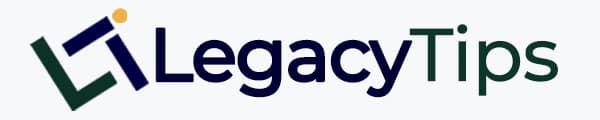
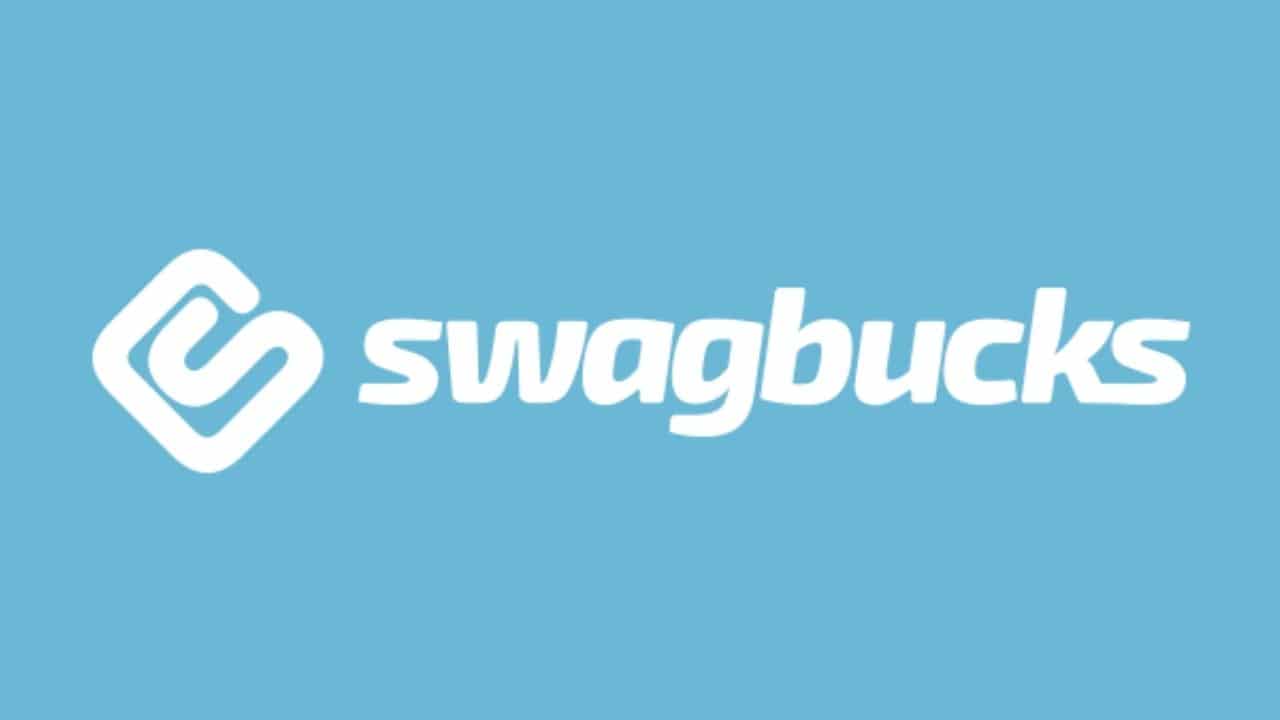
Love it