How to increase network signal strength in your Android or smartphone is yet another exciting topic we shall be discussing today in this article.
It’s no doubt despite the serious development of mobile networks, there are still places where the signal is not good.
A weak signal can cause many problems with the quality of the connection and significantly increases the power consumption of the phone. CNET shows us some interesting ways to help in such situations and easily improve the reception of the phone signal.
No signal or no connectivity is a big problem for cell phones. Users want to be able to use the most basic function of a cell phone – making calls – whenever they want to.
While certain areas have connectivity problems, which we can hardly do anything about, some phones begin showing no signal even though the network is available. This is a problem which is related to the phone and we cannot blame the network in this case
Some of our readers, especially Samsung users have often complained of no signal problems on their phones. They try to make a call and find out that there is no signal at all or they get a pop-up box that says ‘Not registered on network’.
These problems can be dealt with when they are very rare and do not last long, but if this happens very frequently, it can become extremely annoying for the users.
Before you start troubleshooting the problem on your phone to increase the mobile network signal, it is advisable to check if the SIM works fine on another device. You can use a friend’s phone or any other smartphone or tablet in the family.
This will help you figure out whether the problem lies in the network or in the phone. If the SIM behaves properly and you are able to make and receive calls and send messages without any problems from another device, then the problem lies in the device that you are using. Otherwise, you may want to contact the SIM provider if the SIM does not work on another phone either.
How To Increase Network Signal Strength in Android
Below are the possible ways to help boost your mobile network signal on your Android smartphone
1. Restart Your SmartPhone
Like any computer and software, smartphones and mobile operating systems need to be restarted from time to time. The maximum “restart and be good” is still applied. Android phones are restarted by pressing and holding the On / Off button.
The menu will appear, from which you should select Reboot. Some models do not have such a menu, and restarts simply hold the button until the phone switches off and goes back.
iPhone does not have a separate reboot function. Simply press and hold the power key until the slider appears and slips in the off position. Then we re-launch the phone.
For iPhone X, this is done by pressing and holding the side button simultaneously with the volume key (whether you zoom in or out).
Once you restart the device, it refreshes the system and the device looks for the network all over again. It is usually helpful, albeit the problem may be fixed only temporarily and it may reoccur at a later time. For people who do not face this problem very often, a restart can be a quick and easy solution.
2. Remove The Sim Card
Sometimes, when the SIM card is not inserted properly, you may find a problem of no signal or an error showing up on your screen.
To resolve this problem, power off your phone and remove the SIM card. Now reinsert the card and make sure that it is inserted properly. If it feels that the SIM card is moving within the metal bracket then there is a possibility that the movement causes the connection to be lost and you get a no-signal problem
- Read Also: Top 5 Ways Hackers Use To Hack Facebook
3. Activate Airplane Mode
This sounds exactly the opposite of our primary goal. However, the aeroplane mode stops all mobile connections. This is the goal – to stop the links in minutes and then disable the aeroplane mode. This will make the phone reboot the modem and make a new, better connection.
For Android, it’s easy to get on aeroplane mode. We just need to download the dropdown menu from the top of the screen and hit the icon of the plane. Once we wait, we will press it again to close the mode.
For iPhone, this is from the Control Center For iPhone X, a finger can be dragged from the top right corner of the screen. For older models, this is done by dragging a finger from the bottom of the screen.
4. Choose Mobile Network Automatically
All Android devices can easily try this solution. The mobile network will be automatically chosen by the device and it should help you solve the problem. To choose the mobile network automatically follow these steps:
- Go to the Settings menu of your device
- Look for More networks and tap on it
- Now tap on Mobile networks on the next screen
- Tap on Network Operators and choose Select Automatically from the next screen
The device will start looking for networks automatically and it will try to connect to the network once it identifies one. This should help you solve the problem.
5. Update The Software Of Your SmartPhone
The software of your phone or tablet must be updated in a timely manner so that your device works properly. When your device is updated, the new software will bring many fixes for known bugs or issues in the current software.
- Read Also: Fake Vs Original Power Bank
6. Reset To Factory Settings
If none of the above solutions has worked, reset your phone to factory settings. When you reset any device to factory settings, you bring the software back to the same state as it was when the phone was taken out of the box.
This step deletes all the data from your phone and also deletes all apps that may have been downloaded to the phone. So you must create a backup of all the data before you reset the device to factory settings.
Android devices have a backup option from within the Settings menu as well if you would like to create a backup using this option, you can do so.
- Head into the Settings menu of your device
- Tap on backup and reset
- You can check or uncheck the option to create a backup from this screen.
- Towards the bottom of the screen, you have the Factory Reset button. Tap on it to reset the phone to factory settings.
7. Don’t Block Your SmartPhone Antenna
Before the rise of smartphones, most mobile phones had external antennas. They were the vital part of the device that gathered and sent signals to the mobile tower.
However, with most smartphones today, the antenna is now designed to be tucked inside the phone. Great for cosmetic reasons but difficult for increased reception, because those interior antennas still need to do the same job.
By holding your phone in a landscape position (sideways), your hands may be effectively blocking your antenna from the mobile tower.
Although the newer smartphones have designs to combat this problem, with a smartphone in a rugged case and gripped with both hands, you’ll still get the occasional no-signal burp.
To avoid such antenna problems, try holding your phone in an upright position with your antenna free of blockage, it should help increase mobile phone reception.
Conclusion: Increasing Network Signal Strength in Android
Did you find this article helpful? Share below. subscribe for more updates

Legacy Benjamin is an experienced content writer with a half-decade of experience in the field of blogging. He is also a skilled business consultant, providing valuable insights to companies and individuals seeking growth and success. His expertise lies in crafting compelling and engaging content that captivates audiences and drives business results. For business deals, contact him
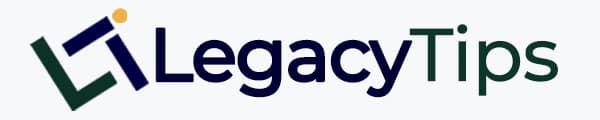
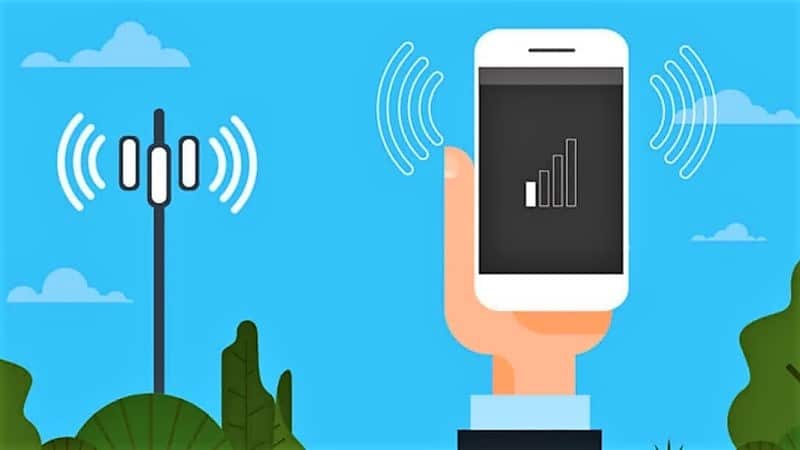
welcome. i accept guest posts